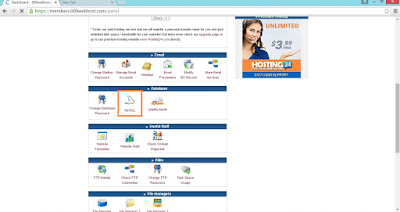Nowadays, creating a blog is not a hard thing. There are many services including googles own Blogger.com which allows users to create free website as they wish. But for creating a website or blog, the best platform is WordPress . it is because of its ability to customize each and every aspect of a website.
For creating a self hosted WordPress blog, we need to have a server. All the data’s and files of a self hosted website are stored on an online server. For getting a decent server, one have to pay some 5$-10$ per month. it is not a big deal for most people. But there are some who cannot afford this, or they are first to this blogging field and they want to understand a bit about these hosting services before buying a hosting plan.
For these people, they can try free hosting providers. There are numerous sites, which will provide you with free WordPress or free php hosting. You dont have to pay a single penny to start a WordPress blog or php website with them. So, in this post i will explain how to start a free WordPress or php website using 000webhost.
For creating a self hosted WordPress blog, we need to have a server. All the data’s and files of a self hosted website are stored on an online server. For getting a decent server, one have to pay some 5$-10$ per month. it is not a big deal for most people. But there are some who cannot afford this, or they are first to this blogging field and they want to understand a bit about these hosting services before buying a hosting plan.
For these people, they can try free hosting providers. There are numerous sites, which will provide you with free WordPress or free php hosting. You dont have to pay a single penny to start a WordPress blog or php website with them. So, in this post i will explain how to start a free WordPress or php website using 000webhost.
000Webhost WordPress free Hosting
As I told earlier, There is a number of sites which provides free hosting. But why 000webhost? Here’s the reason
000webhost is a website which provides users a free 1500 MB server space and 100 GB bandwidth. i would say, it is more than enough for a standard blog. If you have a domain name, you can connect it to your website, or you can choose to use 000webhost sub domains. There are several other websites which provides free hosting. But After some research, i select 000webhost because it is a service that started sometime ago. And it provides some good features.
Some features of 000webhost are,
Some features of 000webhost are,
- 1500 MB Server spacer
- 100 GB/month Bandwidth
- Mysql databases
- Cpanel support
- 99% Uptime
Registering a free Domain for your website
You can either choose to select 000webhost’s subdomain, or connect your own domain which is registered with any domain registration site. Here in this post, I have used .tk as the domain. I will briefly explain how to register a .tk domain for 00webhost.
- Goto dot.tk
- Search for your domain in the box and see if it is available.
- If it is available, select choose your own DNS, and enter the two name servers as ns01.000webhost.com and ns02.000webhost.com
- Create an account using a Social media account or by using your email and Verify your Email.
Creating your free WordPress Website using 000webhost
1. Goto 000webhost
- Click on Order now button under the free plan
- In the next screen, select ‘I already have a domain’ option and enter the domain name in the given box
- Fill all the details in the form including email id, name, password, captcha etc.
- Now login to the email id you have given and click on the verification url you have received from 000webhost. (Do not close this tab, you will receive another mail with details of the account you are about to create)
2. Now After Clicking verification url, it will show your account like the below screen. Click on ‘refresh status’ until the status of your account becomes active
- Now click on Cpanel of your account
- We have to create a database to store your website files, For that Select MySQL under database section.
- In the next screen, fill all the fields, you can use any name as you wish. Here i have given the name ‘wp’. Click on Create Database.
- In the next screen, you can see the database name,username and hostname. Copy these information in a notepad with the password you have given. we will need this for future purpose.
3. We have to upload the wordpress folder to the database for the wordpress installation. For that, download wordpress from here. Also we need an FTP client to upload these files. we are using Filezilla for this. Download FileZilla from here. Install FileZilla in your PC.
- Now check your email which contains the account credentials. You will get an FTP host,Username and Password. Open Filezilla and enter these three items. it is better to use the IP address given as the host. Leave the port field blank. Click on Quick Connect
- If the login was successful. you can see a public_html folder in the right side of the window. That is your database. Double click on public_html and you can see two files name .htaccess and default.php. Right click on default.php and delete it. Now, extract the downloaded WordPress zip file in your PC. Navigate to the WordPress folder in the left-top window in Filezilla. Click on the WordPress folder and the contents of the folder will be displayed below. Now select all the files in the window except the .. ,Right click and press upload. The screenshot is given.
- Now wait for the upload process to complete. When complete, the right side and left side of the window contains the same files
4. Open a Browser and enter the url of the website you have created. (Note that if you are using your own domain, it may take upto a maximum of 48 hours for your domain to work).
- if your domain is not working, then try again later. If it is working, you will see something like the below screenshot. Press Let’s go!.
- Now take the notepad file that i told to create in the step 3. Using that details fill the form. Leave the field Table_prefix as it is and Press submit.
- In the next page,Press Run the Install
- Now Enter the details for your new website and Press Install WordPress
- Thats all, Now you can login to your website using your url/wp-admin
Example : http://trickpot.tk/wp-admin .
If you have any doubts, Feel free to use the comment section below