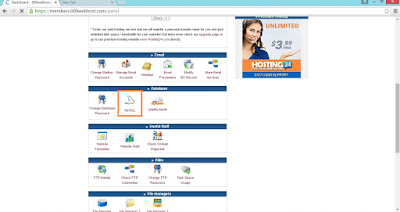Every one might be familiar of android phones. There are different device manufacturers for android. Each device type created by each manufacturers differ from each other. These devices may have different hardware, design, software versions etc. Normally most android phones contain 3 buttons, one for screen locking and unlocking, and the other for volume up and down.
Have you ever thought of using the volume keys for performing another functions, apart from increasing and decreasing volume. if the answer is yes, dont worry. we have a solution. In this post I will tell you how to change the functions of volume keys in android. You can use this method to setup volume key camera function like in sony smartphones.
Change fuctions of volume keys in android
Do you know that we can change the functions of these keys to take pictures, capture videos, call a number, open certain applications and more. It can be all done with the help of an app called QuickClick. You can even perform a number of tasks by using tasker app along with QuickClick
Download QuickClick here
Change functions of Volume keys in Android
- Now open the app and you can see below screen.
- Click on ‘Create a new Action’
- Select the action you want to perform. Here i am using it to open the Opera mini application. So I select the option ‘App’
- On the next it asks to choose from App ,Shortcut or Activity. I selected App
On the next screen, it shows a list of applications that are installed in the device. I have selected Opera mini from it
- On the next screen, i have been shown 6 rows of + and – buttons. The + and – refers to Volume up and down. We can select the sequence by which we will click the buttons. For example i have selected + buttons from the first three rows, which means when i click the volume up button 3 times simultaneously, the application Opera mini will open.
- Click Ready
- Now you can see the list of Actions you have created. Make sure the toggle button on the top of the screen is ‘On’.
Thats all. Now try clicking the volume buttons in the selected pattern to see if the function is changed